Back in 1999-2000 I wrote a couple of articles about Using Windows to Create Documents in the Czech Language. These articles were aimed primarily at the Windows 95 and Windows 98 operating systems and described how to set up Multi-language Support, and use the keyboard layouts. While all of the information in those two articles is still true using Czech diacritical marks on your computer is much easier now if you are using the latest Windows operating system-Windows XP.
Multilanguage Support is now essentially built into Windows XP, however, you still need to set up the Czech keyboard. In XP this is done by going into the Control Panel, via the Start Button in the lower left of the screen, and selecting Regional and Language Options. In that window select the Language tab and follow the instructions to add a language to your keyboard. In this case you would select Czech (or Slovak or both). Once this is done you will be able to switch back and forth between the keyboards. Usually entering Control/Shift in sequence will switch from one to the other.
At this point we are back to the old information because once you switch your keyboard to Czech you still have to use the keyboard layouts and the key combinations shown in the original articles to input characters with diacritical marks. I did that for a long time and it works fine however, in Windows XP there is a wonderful feature that makes all of this much easier.
This somewhat obscure feature is called the On-Screen Keyboard. If you have already found it then you are way ahead. When you select the On-Screen Keyboard a keyboard in graphical form appears on your screen. It will always be on top no matter what you are doing, and it can be moved around the screen if it gets in the way. Better yet when you switch to Czech the On-Screen Keyboard will show you the Czech keyboard layout and where the diacritical characters are located. Even better, you can use your mouse to enter the character that you want, including capital letters.
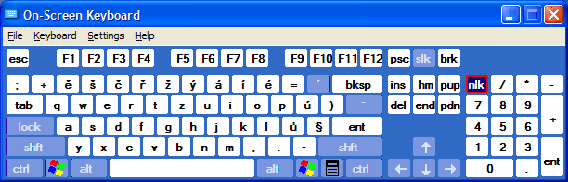
To select the On-Screen Keyboard in Windows XP click the Start button (lower left of the screen), then All Programs, then Accessories, then Accessibility and finally the On-Screen Keyboard.
The On-Screen Keyboard can be used with Czech, Slovak and many other languages. If you use it often you can create a short cut that will allow you to select the “keyboard” from your desktop.
Personally, I find that the On-Screen Keyboard is a really helpful tool. Unfortunately, it is one of those Windows XP functions that is not very well known, and is a little hard to find the first time.
There are two other papers regarding the subject of “Creating Czech Documents Using Windows” in this section. They are:
Using Windows to Create Documents in the Czech Language
UPDATE to Using Windows to Create Documents in the Czech Language.
