Although the article on Windows Multilanguage Support of was published in the FALL 1999 issue of Koreny it was actually written several months earlier.At the time of writing I was using Windows 95 and that is the primary viewpoint of the original article. Since that time new information on the subject has come to my attention.
Windows 98
On the Windows 98 systems that I have seen since writing the article the original CD was not necessary during installation of Multilanguage Support, as it was with Windows 95. An added plus is that, the Slovak language and keyboard is available on Windows 98.
Word 2000
The biggest revelation came early in 2000.In February, during a fit of despondency regarding my old 90 MHz Pentium computer, I dug out a bag of nickels (that had been put aside for use on the Cermak Road streetcar) and bought a shiny super duper whiz bang Pentium 600 MHz computer. Ah, what a day!
The new computer came with the latest edition of Microsoft Windows 98 and Office 2000 installed. Among other programs Office 2000 includes Word 2000. Windows, Multilanguage Support was already installed except for selecting the Czech language and the Czech keyboard. In a minute or two I was in business. Using Word 2000 in Czech, seemed to work fine until I needed to print the material. I fed the document to my HP laser printer, and at first glance everything was looked good. Looking a little more closely I was surprised to find that many of the letters with diacritical marks didn’t print at all…there were simply blank spaces were they should have been!! Horrors! Now what?
I’ll try to make this short. I am not sure if what I was experiencing was a common problem, but the answer was on the Microsoft website (http://www.microsoft.com) although it addressed a different issue. Nevertheless the solution was a printer setting that I had never used before.
If you run into this problem here is a solution. In Word 2000 go to File, then Print, then Print Quality. Set Text Mode to “True Type as Bitmaps”.That simple change solved the problem (for my HP Laser printer).The biggest issue is to remember to make the settings on each Czech document.So far, this setting reverts to the default (Auto) each time Microsoft Word is started.
Neat Add-in
While looking for the answer to the printer problem discussed above I stumbled upon a neat add-in that is not included with Word 2000, but is available free of charge from Microsoft. This is the Microsoft Visual Keyboard. It will show you the keyboard layout and the diacritical keys when you use Czech or Slovak or other language. The Visual Keyboard is live so, if you wish, you can enter characters by clicking on them. I find Visual Keyboard very useful. Before this feature I always had to refer to a paper copy of the keyboard layout and a cheat sheet for the diacriticals. Now I can pop the visual keyboard up when I want it, and everything is right there on the screen …and it’s free!! You don’t have to go into your streetcar nickels.
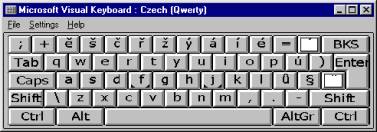
You can get the Visual Keyboard on the Internet at the following address: (URL) http://officeupdate.microsoft.com/2000/downloadDetails/viskeyboard.htm. This web page has good download information and installation instructions. Remember, this is an add-in for Word 2000 only, and you don’t need to have Windows 2000. Windows 98 will do nicely.
In closing, please be aware that Word 2000 has lots of other Multilanguage functions, including proofing tools and all kinds of things that I don’t need. You might need them so if you have Word 2000 take a close look.
There are two other papers regarding the subject of “Creating Czech Documents Using Windows” in this section. They are:
